 With the recent launch of iOS 7 a lot of new functions could suck up our precious battery from our iPhone, we prepared a list of things that you can do to maximize its performance. Check which things you really don’t use or need and consider disabling them to get as much as battery during your day.
With the recent launch of iOS 7 a lot of new functions could suck up our precious battery from our iPhone, we prepared a list of things that you can do to maximize its performance. Check which things you really don’t use or need and consider disabling them to get as much as battery during your day.
I personally prefer to have a balanced power administration without limiting the devices great functions. Hope this list helps you find your way too 😉 Just keep in mind that if you disable everything and you make your phone super power efficient you would be taking a big part of the “smart” part of your phone or iPad 🙂
1) Turn off the parallax effect:

You may have notice kind of a 3D effect on the home screen, if you move your device you may notice kind of a movement of the icons while you turn a bit your device. Although its a nice touch it consumes resources and if you need to save some iPhone battery life you can disable it. Just go to Settings > General > Accessibility and turn on the “Reduce Motion” button.
2) Disable Background App Refreshes:
On iOS 7 we can see a more realistic multitasking, and you can control which apps should update in the background. If you don’t need many of them to update while not using them you can disable them by going to: Settings > General > Background App Refresh and selecting the ones you don’t need to get updated automatically.
 3) Select a better Spotlight functionality:
3) Select a better Spotlight functionality:
The search function in iOS its called Spotlight and you can access it by just swiping down on any screen (from the middle of it). For it to work the device is constantly indexing any file you add to the phone to be able to search for it later. If you have a lot of file movements you would probably like to take a look at this option in General > Spotlight Search. You will see a list of type of files, you can deselect the ones that you think would reduce the processor consumed to index. Be aware that if you use the search function a lot like me, disabling the wrong thing could bring you headaches.
4) Disable Siri Raise to speak:
Siri is getting better on iOS 7 so maybe you start to use it more. As before there is a nice feature that if you raise the iPhone to your ear the proximity sensor will detect it and if you talk Siri will be triggered. Its a nice spec, but if you don’t use it the sensor needs to work all the time to detect when you want to use this spec. I disabled it by going to General > Siri > Raise to Speak.
5) Turn off AirDrop if you don’t use it:
On iPhone 5, 5C and 5S you have a service called AirDrop which allows you to share photos with people near to you, mainly at Wifi range. But as you can imagine this can really suck your battery`s life if it is configured in “discovery mode”, so it would be a good idea to disable it if you don’t need/use it. To do so just slide your finger up to toggle the Control Center and you can disable AirDrop by clicking on it.
 6) Disable auto-update of applications:
6) Disable auto-update of applications:
Finally iOS 7 includes a long awaited spec, and it will auto-update your applications in the background without your intervention. For me this is great and I wouldn’t disable it, but if for you this is not important and you want to control when to do the updates, you can save more battery. Just go to Settings > iTunes & App Store > in the “Automatic Downloads” section you can disable or enable “Apps”.
Note: If you usually are connected to a Wifi Network I would disable the “User Cellular Data” to update the apps, this would help you save data from your mobile provider plan and battery too.
7) Disable “Frequent Locations” services and check the apps that use this service:
The new iOS 7 can learn where you are at several times of the day, this will allow Apple to offer you information related to where you are and are going to be. In the future the integration of apps is going to be more tight to this new spec and could even be very helpful for example to estimate the time to get to a certain place that has been tagged as a frequent location. Of course all this will impact negatively on your battery, so if you really need to make it last more it would be a good idea to disable it by going to: Settings > Privacy > Location Services > System Services (at the bottom). In this section and also inside Frequent locations you will find a panel of options you can disable. All these services consume a lot of power because they have to use your GPS and Wifi to locate where you are. Also disabling the “Improve Maps” option would also help you save some battery but wont help Apple to improve their maps 🙂
Several applications you might have also use location services. I checked the list on my iPhone and disabled a lot of them that I don’t really need. I did left for example some weather apps that its handy to let them know were you are when you open them so they can show you the weather from that place.
 8) Turn off WiFi/Bluetooth/brightness:
8) Turn off WiFi/Bluetooth/brightness:
Turning off the these radio signals when you don’t use them will save you a lot of battery juice. Lowering your brightness would also extend your iOS device battery life. these are the most power hungry resources. With iOS 7 its really fast and easy to quickly get to control these, just swipe from the bottom upwards and you will find the new panel.
Tip: I use my iPad a lot when I am in bed, to read news and browse around, I`ve noticed that if I reduce the brightness to the minimum it helps me a lot with my sleep.
9) Turn Off Dynamic Wallpapers and just use a color or picture:
Using a solid black color as a wallpaper on the iPhone wont save you any battery life as the iPhone uses an LCD display and not an AMOLED display. But using a static image as a background instead of a dynamic image that is moving and consuming more resources will help you save charge.
10) Check your apps that will use Notification Center:
You can also save some battery by disabling notifications for those apps you really don’t need notifications. Just go to: Settings > Notification Center > and check the apps below the “Include” title. Check which apps you would like to receive alerts from.
 11) Switch Push to Manual:
11) Switch Push to Manual:
You probably use your email account with your device. If you receive a lot of mail, you might want to configure your iPhone to get your email manually when you open the mail App. This would allow you to save a lot of battery as you will be reducing the amount of connections your phone makes to your mail server automatically. You can find this setting in: Settings > Mail, Contacts, Calendars > Fetch New Data > and select manual for each account.
12) Disable 4G/LTE if you dont use it:
LTE is great because it offers super fast speeds to the Internet, but also it consumes a lot of battery because it uses a completely different part of the hardware of your phone to be able to reach these speeds. If you don’t need maximum speeds I would suggest you disable 4G. You can find this setting in: Settings > Cellular > Enable 4G.
13) Use the AutoLock feature:
We`ve all been there, you get your phone out to check if you have an update on a message, you don’t, but you forgot to shut the screen off. All that time your device is burning battery to still show your screen on, you can go to Settings > General > Auto-Lock and set it to lock in 1 or 2 minutes so you maintain your charge.
14) Control when the phone vibrates:
The vibration on the phone is being done by a physical motor in your device, and as you can imagine the more you use it the more will drain your battery. If you go to Settings > Sounds you can check when you want to enable vibrations.
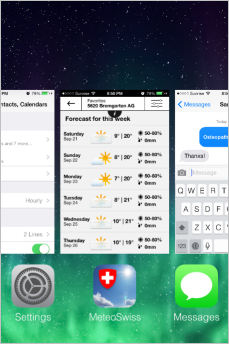 15) Once in a while close apps:
15) Once in a while close apps:
The first time I got an iPhone after around 2 months I was surprised on how little the battery was lasting. Then somebody asked me if I tried closing the apps. It was like magic, after closing all the apps my battery went back to normal. There are some apps that if they don’t work properly, they can consume a lot of charge, although they should be designed in a way that when running in the background the battery consumption should remain low. Just remember once in a while to close your applications, double tap the home button and swipe up all applications that you are not using, this will close them. I still don’t understand why Apple didn’t implemented a “close all button” 🙂
16) Update your device when possible:
Its important to check once in a while when a new software update is available. Just make sure to check in General > Software Update if there are any new versions of iOS.
17) Pick up your accessories with care:
Remember that if your phone gets too warm, it will drain the battery faster. So make sure to use accessories that would still allow your device to “breathe”. Avoid long time exposures to the sun to avoid this too.
 18) Get an external backup battery:
18) Get an external backup battery:
There are a lot of external batteries that you can use with your device. I rather prefer those that don’t make your device “ugly”, just because I like so much how Apple devices are designed.
So what I purchased for just USD 15 is this external battery from TinyDeal.com which they will send without any shipping costs :). Its not lasting two full charges of my phone, but it will give me at least a full one and saved my day more than once. Other good and better known external battery brands are: Mophie, Anker, NewTrent, MonoPrice, check them out, they have great products. Just get one if you are a lot of time on the road and dump it in your backpack with a USB cable. Check that if you buy not a charging case but a battery pack there are some that would also be able to power up at least some % of your iPad.

Finally, just a suggestion, if you often move around the same two locations, for example office and home, make sure you get a second charger and when at your desk keep your phone plugged. I bought a couple of docking stations that serve me well, check TinyDeal.com and Dx.com and make sure to read people reviews before buying anything. Also particularly about the docking stations make sure that if you use a bumper or phone case it will fit in it without having to take the phone out from the case. For the iPhone 4/4S I would recommend this dock that costs only USD 10 also with free shipping, I don’t use the case that comes with it, but you can use it with your own bumper without any problems.
I hope this tips help you increase the battery life of your devices so you can enjoy them for more time. If I miss any tip or you have any others please feel free to comment below.
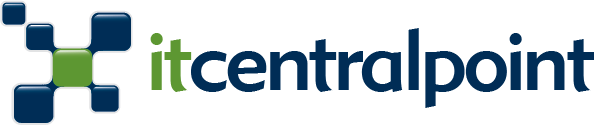
I bought an external battery – Mophie, and it was the best decision and purchase I have ever made. Great tips btw!
Hi there! I know this is kinda off topic however , I’d figured I’d ask.
Would you be interested in exchanging links or maybe guest authoring a blog post or
vice-versa? My blog discusses a lot of the same subjects as yours and I believe we could
greatly benefit from each other. If you are interested feel free to shoot me an e-mail.
I look forward to hearing from you! Fantastic blog by the way!
Thank you! nice tips. Greetings from Argentina.