 I decided to backup all my pictures and videos (80 GB) to Google Drive. For USD 5 a month I get 100 GB of storage, which is half the price of Dropbox. Anyways I love Dropbox and use it for files.
I decided to backup all my pictures and videos (80 GB) to Google Drive. For USD 5 a month I get 100 GB of storage, which is half the price of Dropbox. Anyways I love Dropbox and use it for files.
The problem I encountered for what I wanted to accomplish is that there is no option in preferences to move the Google Drive folder to another physical drive. My C drive is an SSD and I dont have enough space for storage there, thats why I needed to change it to a one of the 2 TB drives I have…
I searched on the Web and after digging a bit, I found the following instructions written by Teresa – (Docs & Drive Community Manager for Google) and worked as a charm.
Note: The bad side of this procedure is that if you have a lot of things in Google Drive the whole folder will need to resync when you change location. You can try moving the files manually after designating the new location, didnt tried this but could work and save you a lot of time.
Update: According to the feedback on this Google discussion forum, you can see that if you move all the contents of the folder locally you will get duplication problems as Google “needs” to download the whole thing again. There is no news or feedback from Google on when they are going to solve this. On the meantime just move the folder but don’t copy any content locally, let it re-sync from the web.
Here are step by step instructions on moving your Google Drive folder.
- Right click Google Drive icon in your taskbar.
- Select Preferences > Disconnect account.
- Click yes.
- Click OK.
- Right click Google Drive icon in your taskbar. Click Sign in.
- Enter your credentials and click Sign in.
- Click Next at Welcome to Google Drive!
- Click Advanced setup at Google Drive on the web.
- Click Change at Folder location.
- Select or create a new folder where you want Google Drive to sync/work from.
- Click start sync.
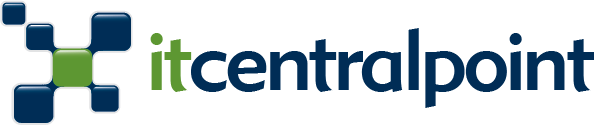
This explanation is fuzzy at best and makes no sense at worse. Why would restoring files from your old XP install (referring to the old location) cause Google Drive to work with a new location? The snapshot.db and sync_config.db files would still have the wrong path and you’d still get either the “not found” or “not original” errors.
See my fix and explanation here if you want to know how to move your Google Drive folder anywhere and do it bullet proof without any sort of “voodoo” start/stopping/copying/pasting/starting/stopping/…. process.
How to REALLY move your Google Drive folder WITHOUT re-syncing or “not your original Google Drive” error
Still, thanks for the article. At least it wasn’t another copy/paste of Google’s broken instructions 🙂
I was just Reading online about this and found a post from a user on how to move your Google Drive folder content when you need to reinstall. After backing up some files you can avoid downloading again all the content from Google, here is the post by the user named: @edm_63:
——————————————
I had the same issue:
– had a working Google Drive folder on drive E: on a windows XP installation
– installed Windows 7 on a new SSD drive
– renamed E:\Google Drive to E:Google Drive Old
– reinstalled Google Drive pointing at drive E:\ – this created a new empty E:\Google Drive folder
– stopped synchronization and exited Google Drive
– moved back my old E:Google Drive Folder
– Google Drive complained not being the original Google Drive folder
– stopped Google Drive
– Copied the following files from the old Windows XP C:\Documents and Settings\Administrator\Local Settings\Application Data\Google\Drive
snapshot.db
snapshot.db-shm
snapshot.db-wal
sync_config.db
to the new Windows 7 C:\Users\Administrator\AppData\Local\Google\Drive, replacing the ones already there
– restarted Google Drive and it synced without complaining and without re-downloading everything
This procedure works if you disconnect and/or reinstall Google Drive and still have the db files from the last synchronization in the old Application Data\Google\Drive folder.
It’s probably enough to copy back only snapshot.db and sync_config.db…
Hope it helps… at least it worked for me!
Source: https://productforums.google.com/forum/#!msg/drive/KyzWVscb7iE/eM4B43gUNA0J
——————————————